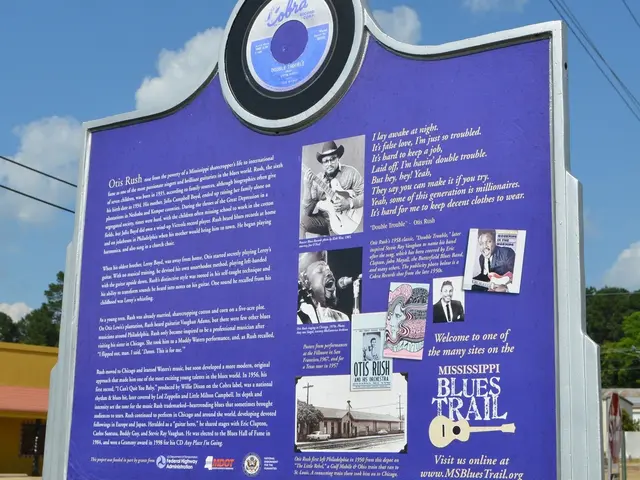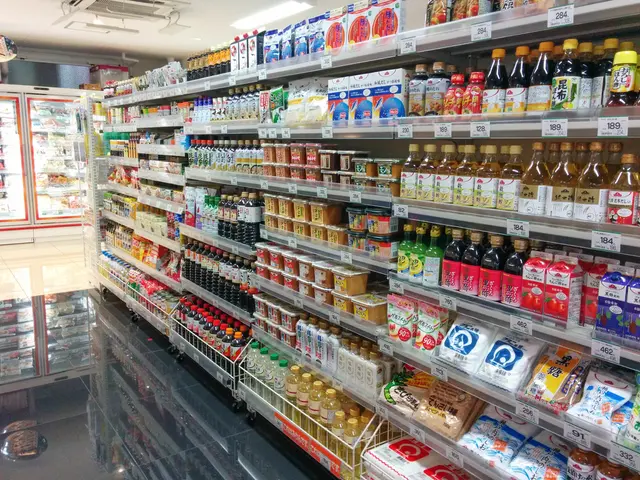Instructions for Attaching Passport to Google Wallet digitally
Streamlining Your Travel: Embrace Digital IDs for a Smoother Airport Experience
Heading to the airport can be a bit of a drag, but we've got a handy tip to minimize one major pain point: ditch the physical ID and switch to a digital one, especially if you're an Android user. Your passport added to Google Wallet's ID pass is all you need to get through TSA, officially accepted as of now.
Let's face it, not carrying around your physical passport (or keeping track of it) can save you plenty of hassle when you're traveling. A digital passport in Google Wallet's ID pass can get you through security screening, but remember, it's not a full replacement for your physical document. You'll still need it when venturing internationally or presenting ID outside of TSA.
Here's how to digitize your passport and other forms of ID for your next flight:
Adding Your Passport to Google Wallet
To add your passport to ID pass, launch Google Wallet on your Android device and tap the menu icon. Select ID > ID pass, then hit Get Started. Follow the instructions to scan your passport and your face - it'll take a few minutes to complete and approve.
You can also add a state-issued ID (like your driver's license) to Google Wallet using the same process - just select ID > Driver's license or state ID instead of ID pass.
Digital IDs for Travel: More than Just Google Wallet
At the moment, Apple Wallet and Samsung Wallet do not support passports. However, ID pass for Google Wallet is the only digital passport accepted at TSA for domestic travel.
On a brighter note, your driver's license or state identification stored in Apple Wallet, Google Wallet, Samsung Wallet, or a state-specific mobile app can also get you through security screening, if issued by one of the following states:
- Arizona
- California
- Colorado
- Georgia
- Hawaii
- Iowa
- Louisiana
- Maryland
- New Mexico
- New York
- Ohio
- Puerto Rico
- Utah
- Virginia
- West Virginia
To add an ID to Apple Wallet, tap the menu icon and select Driver's License or State ID. Choose your eligible state, and follow the prompts to complete the setup. Samsung Wallet requires you to click the icon, tap Digital IDs > Driver's License/State ID, and comply with the instructions to scan your ID and face, and verify with your fingerprint or PIN. Keep in mind that some states like New York and Utah may require you to use a state-specific app for digital IDs instead of your device's digital wallet.
Even with a digital ID, don't count on using it at every airport. Check TSA's digital ID map before you leave home to ensure any airport you're traveling to accepts eligible digital IDs.
On a positive note, TSA PreCheck members traveling on Delta Airlines, United Airlines, and Alaska Airlines from a select number of airports can clear security solely on facial recognition - no physical or digital documents required.
Now, if you're wondering where you can use your digital ID, here's some guidance:
- Check TSA's Official Website: TSA keeps updates on airports accepting digital IDs. For example, California airports, like San Diego International Airport, now accept mobile driver's licenses (mDLs) through Apple Wallet and Google Wallet using Credential Authentication Technology (CAT-2) [1][3].
- State-Specific Information: Some states have special digital ID programs. For instance, California offers mDLs that can be added to digital wallets like Apple Wallet and Google Wallet [1][3]. Check your state's DMV website for similar programs.
- Wallet App Support:
- Apple Wallet: Supports digital IDs from several states, including Arizona, Colorado, Connecticut, Georgia, Hawaii, Iowa, Kentucky, Maryland, Montana, Mississippi, Ohio, Oklahoma, Utah, West Virginia, and Puerto Rico [4]. However, not all the states' IDs are accepted by TSA.
- Google Wallet: Allows users to store US passports, which are accepted at select airports for domestic travel. However, physical passports are still recommended for international travel [5].
- Samsung Wallet: Has limited information regarding its integration with TSA security screening [2].
- Contact the Airport Directly: If you're uncertain about a specific airport's acceptance of digital IDs, contact them directly for the most accurate information.
- TSA's Digital ID Program: TSA continues to expand its digital ID acceptance. Visit their website for updates on participating airports and states [1].
- With Google Wallet's ID pass on your Android device, you can tap through security screening at TSA, eliminating the hassle of carrying a physical passport.
- For a smoother travel experience, add your passport to Google Wallet's ID pass, following the instructions to scan your passport and face for approval.
- On your next flight, you can be sure that using a digital passport in Google Wallet's ID pass will save you the hassle of physical ID tracking, but remember that it's not a complete replacement for your physical passport for international travel or outside TSA screenings.